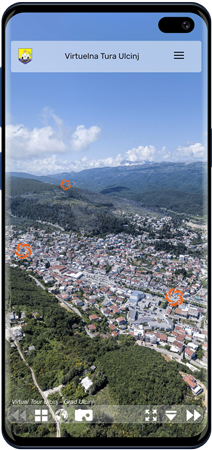
The Virtual Tour is interactive content, which means that the visitor selects the content to be viewed, as well as the type and zoom level of the display. It consists of a large number of interconnected panoramas 360°, and each of the panoramas allows the visitor to view the environment from one point to all directions.
At the main menu at the top of the screen is located a list of all the locations covered by Virtual Tour. All 360° panoramas are grouped by zones and thematic entities. This subdivision allows you to easily find the desired location, as well as visit the territory according to your personal interests.
Rotating of 360° panorama is possible with mouse movements (all time left mouse button should be pressed), or by the arrows on the bar at the bottom of the screen. Zoom in and out is done by turning the mousewheel in one or other direction (or by clicking on the + and - signs in the bar at the bottom of the screen).
Moving through a Virtual Tour represents the transition from one point (panorama 360°) to another, thus making a virtual walk through the covered area. Moving from one point to another can be done in several ways:
The area covered by Virtual Tour is also on the map, which can be open with a click to the globe icon located in the bar at the bottom of the screen. All the points where panorama 360° was taken have marks on the map, so you can change panorama 360° by clicks on those points..

The Virtual Tour also provides a stereoscopic view (the glasses icon on the bar at the bottom of the screen), which (with special glasses) creates the observer experiences a very real presence at that point - Virtual Reality (VR). The second and third icons on the tape on the right, enable full screen view, or temporarily remove the icon bar.